Downloading your measurements with Reports
How to download measurements as CSV or Parquet files for specific time ranges and data sources.
- Log into Dashboard and navigate to the Datasources tab.
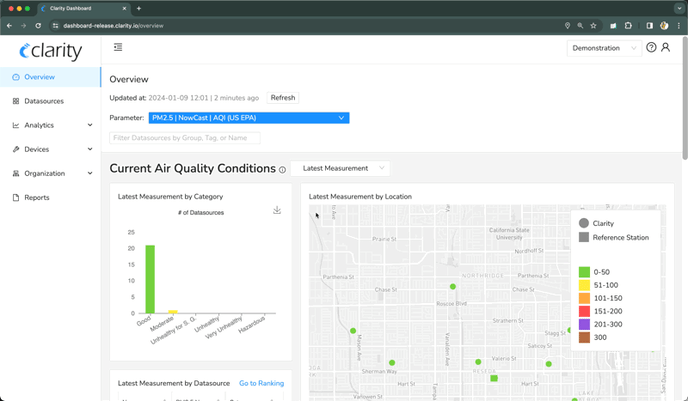
- Select your desired datasources. Click on the Actions menu and select Download measurements.
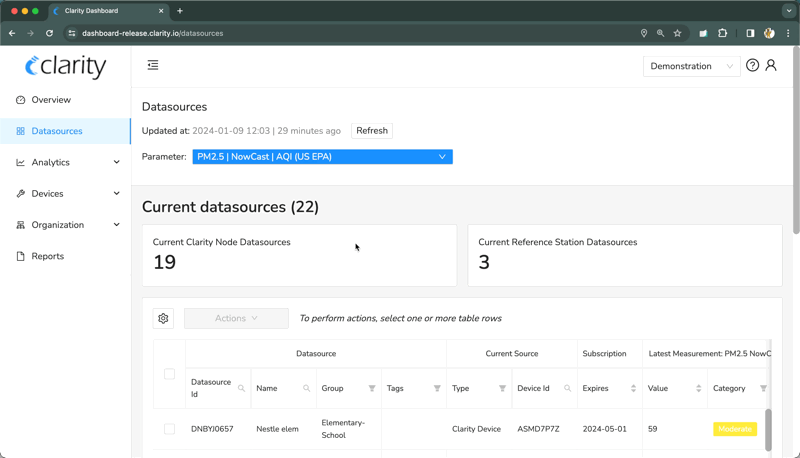
- In the dialog that opens select the measurement frequency and the time range of the data you wish to download.
- Note: Reports are not generated using real-time data. The latest reading available in a report will typically be 15-30 minutes behind the current time.
- If needed, change the file format of the report and the style of the labels in the advanced section. For more information on the different options see the Report Options section.
- When you are finished select Submit request at the bottom of the dialog.
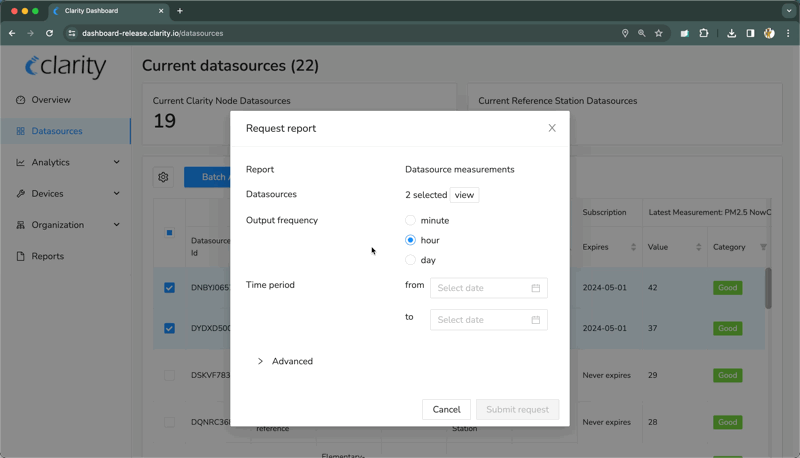
- After you submit your request you'll be redirected to the the Reports page where you can download your report. You can return to this page at any time by selecting the Reports tab in the side navigation.
- Note: It will take some time for your request to process, the more data that is requested the longer the processing will take.
- The data is available to download when the status of your request changes to Ready. Click on the refresh button until it shows Ready.
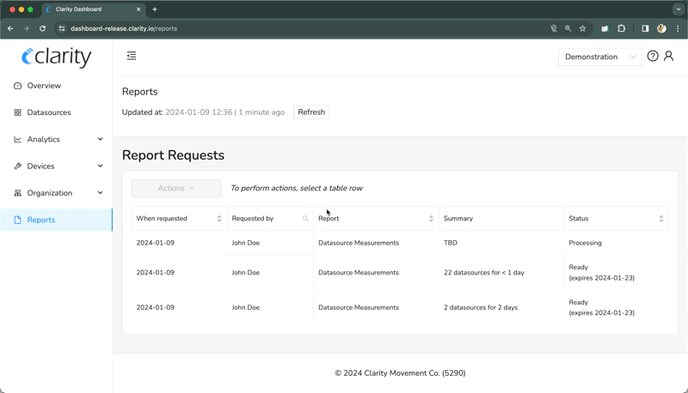
- To download the data, select the table row of the request you want to download. Click on the Actions menu and select Download report. This will kick off a download in your web browser with the data file.
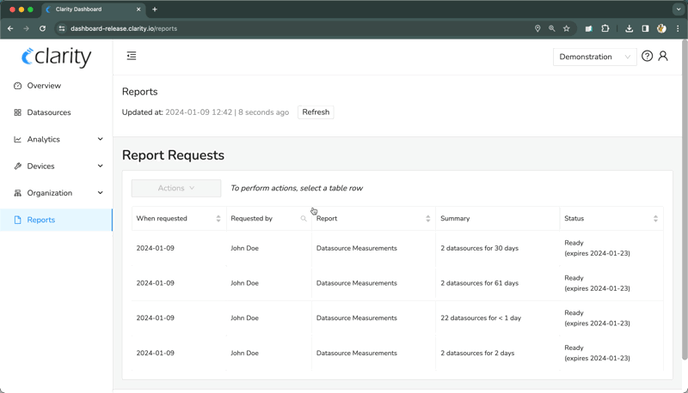
Report Options
Below is an description of the different options you can select when generating a report.

Output Frequency
Output Frequency lets you define which aggregation to download measurements in.
- Minute: Returns individual measurements. These contain everything that the device sends to Clarity.
- Hour: Returns 1-hour mean, NowCast and 24-hour rolling mean measurements.
- Day: Returns 24-hour mean measurements (00:00:00 - 23:59:59 UTC).
For more details, click here
Time Period
Choose between preset (48 hours, 7 days, 1 month, 3 months, year to date, 1 year) or custom date range.
Advanced options
Format
Format lets you define what file format to download the measurements in.
- CSV Wide (default): Generates a CSV file.
- Parquet Wide: Generates a Apache Parquet file.
Label
Labels lets you define how the metrics will be labeled in the report.
- Canonical (Default): This format is recommend for scripts because each metric is uniquely described in an easy to parse format. Example:
pm2_5ConcMass1HourMean.raw - English: A human readable version of the label. These labels contain spaces and commas making the report easier to read but less suitable for using in scripts and code. Example:
PM2.5 mass concentration, 1-hour mean raw - Legacy: This label is the style that was previously used by Clarity. These labels are ambiguous as the same label could represent multiple different output frequencies. It is recommended that these labels only be used for maintaining compatibility with existing code, and we recommend that you migrate to the Default label style. Example:
pm2_5ConcMass.raw
Include
Whether to include or not optional columns: QC assessment and QC flags. These can be used to filter out invalid data during analysis.
Metrics
Allows for customization of the report's columns by including or excluding metrics, i.e. the monitored air quality parameters.
- Default: includes the most commonly used columns.
Note: if you are using add-on Modules, some of the parameters they monitor may not be included in the default.
- By key: opens a UI where you can pick metrics one by one. The metrics are conveniently split between "recent" and "other". Recent metrics are metrics that have been actually measured by your monitoring network in the last 48 hours.
- By select: allows you to type in a filter string, as described in the API documents
Report Columns and Units
If you need help to interpret the column labels in your dowloaded file, or want to know in which units the values are reported, click here.
