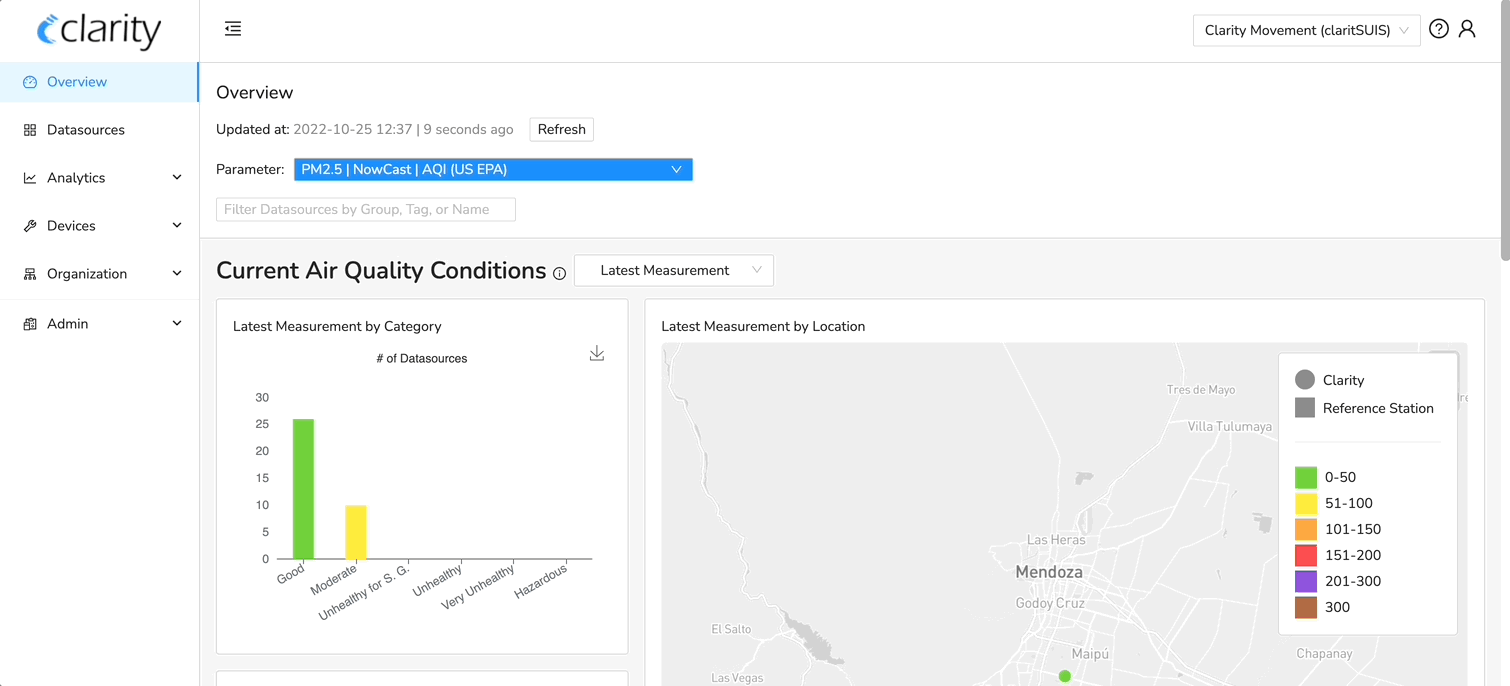Change names, create groups of devices or assign tags to devices to allow you filter and view data by these assignments
- Each device can only belong to one Group.
- Each device may have several Tags.
Why add a Group or Tags?
You may want to add a Group or Tags to your devices to help organize and allow for easy filtering.
For example, if your project involves monitoring at schools, by roads, and in parks, you may want to add a Group label such as "School", "Roadside", or "Park" to each device depending on their location.
And for each device in the "School" group, you can add Tags that include type of school or other information that may be relevant.
Any user can edit these names, tags, and group and these changes will be reflected across all user accounts for your organization.
How do I add Name, Group or Tags?
1. After logging into Clarity Dashboard, navigate to the Data Sources page from the left panel.
2. Find the device you want to assign a Group or a Tag, and click on it.
3. Click on the blue Actions dropdown and select "Edit Name, Group, and Tags."
4. You can either add the device to an existing Group/Tag or create a new one.
5. Click "Save" after all the edits have been made. Repeat for other devices.
6. You will be able to filter by any Groups or Tags created now in Dashboard!