Deploying your Clarity Wind Module
How to pair and set up a Clarity Wind Module with a Node-S in the field.
IMPORTANT:
- You must first charge, assemble, and configure the Clarity Node-S devices before connecting the wind module. If you have not yet configured the Node-S, please find instructions here before proceeding with the instructions below.
- Not all versions of the Clarity Node-S can be paired with the Wind module. Please check with Clarity support (support@clarity.io) if you need device IDs that can be paired.
- When not in use, please store the wind module in the original manufacturer-provided packaging.
- If a return to Clarity is needed, please return the module in the original manufacturer-provided packaging to prevent damage to the units.
Contents
-
- In the Box
- Pair the Module in Dashboard
- Check Module Status in Dashboard
- Assemble the Module
- Connect the Module to the Clarity Node-S
- Deploy the Node-S + Wind Module in the Field
- Maintenance
In the Box
|
1 Wind module quick installation manual (provided by ONWA). |
|
|
1 Wind Module |
|
|
1 cable connecting Wind Module to Clarity Node-S (1.5m length) |
|
|
1 mounting pole with outer diameter of 40 mm |
|
|
Standard accessories pack:
|
|
For wind module deployment, you will also need the following equipment (not included):
- Deployment pole (maximum outer diameter of 40 mm) or surface to attach the mounting pole of the wind module.
- Additional mounting equipment depending on the surface or pole diameter. The mount included with the wind module will work with poles up to 40mm in outer diameter.
- Compass to determine true north.
Pair the Module in Dashboard
In order to use an accessory module, it needs to be “paired” with a Node-S device. Pairing a module with a Node-S device tells the Clarity system that the two are connected and allows the module to begin sending data to the Clarity cloud.
- Before beginning your module pairing, make sure your Node-S is configured, review the instructions for configuring your node here.
- Sign into your Clarity Dashboard and navigate to Modules under Devices. Click Pair a module.
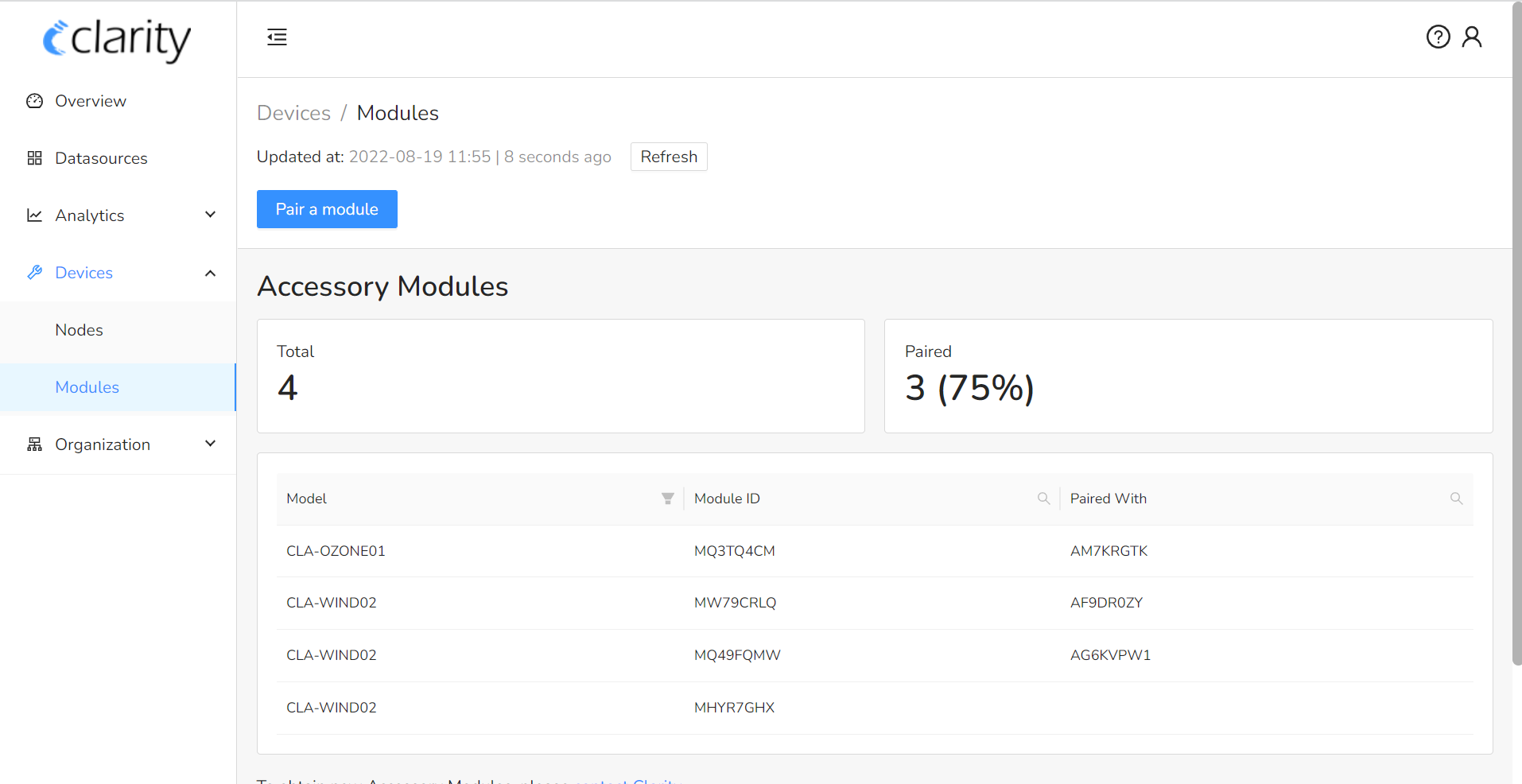
- Scan the module QR code, manually input the module ID or select the correct ID from the dropdown menu. See the image below for where to find the module ID and QR code. Click “Next Step”.
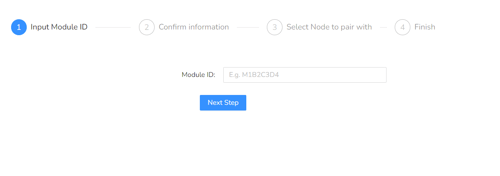
.png?width=199&name=image%20(28).png)
- Confirm the information on the screen matches what is found on the module ID sticker. Confirm both the Module ID and Type are correct.
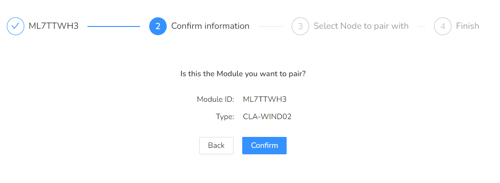
- If a Module has already been paired with a Node, you must unpair it before continuing. To do so, click “Unpair”.
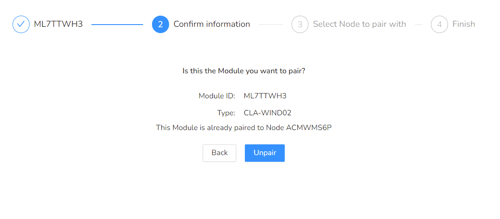
- Input the ID of the Node-S that you will be pairing the Module with, or select the ID from the drop down menu. This ID can be found on the bottom of the Node-S device. Nodes that are not compatible with the Module, or are already paired are grayed out in the dropdown menu. Click “Pair”.
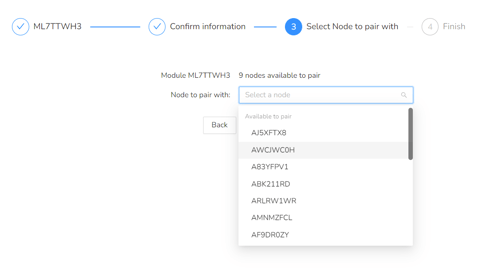
- You will see a message indicating that device pairing was successful. Continue to assemble and deploy the Module. If you see any errors, contact support@clarity.io for help.
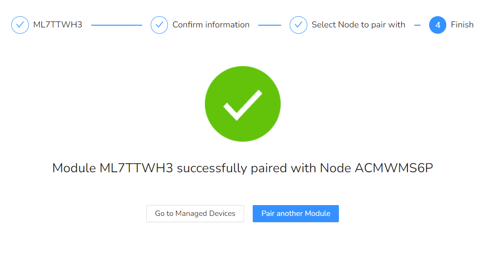
Check Module Status in Dashboard
To check the status of the Module and of the Node that it is paired with, navigate to the Nodes page under Devices.
Focus your attention on the top table. Here you can search devices by the ID of the Module that it is paired with, you can list all devices paired with a certain Module type, and you can also search a device by its ID and check which Module it is paired with.
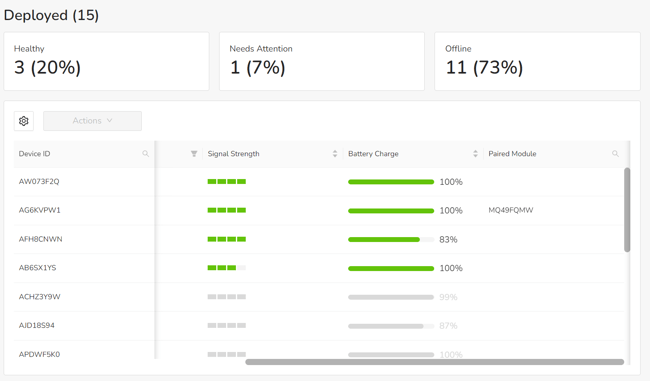
Additionally, by selecting a device and clicking Actions, you can unpair the device from its Module.
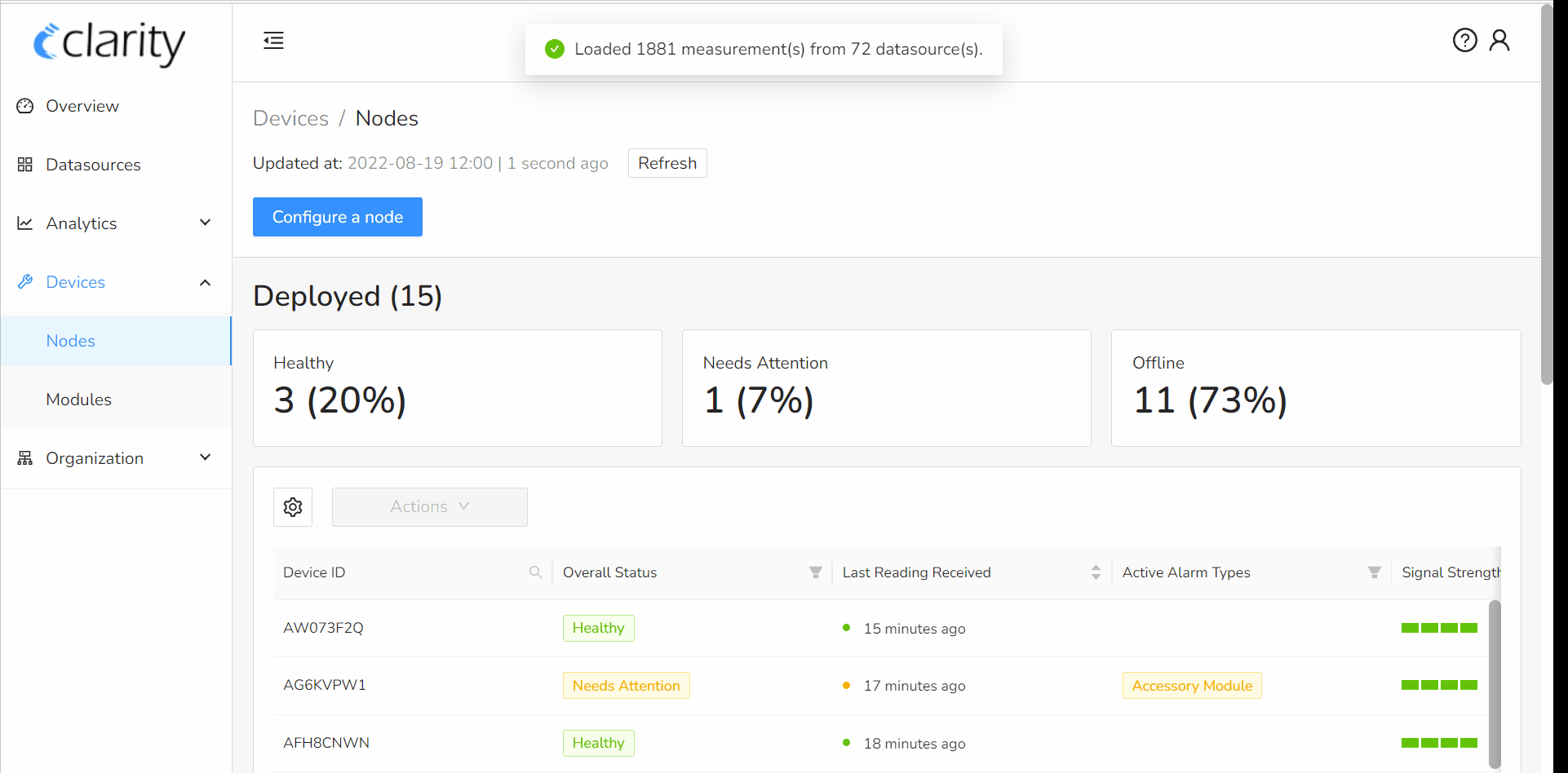
Assemble the Module
- Ensure the Clarity Node-S is assembled and configured in Dashboard. If not, please review the Clarity Node-S deployment guide here.
- Attach the mounting pole to the Wind Module by screwing it into the base of the Module.
- Tighten the two set screws on either side of the mounting pole using the provided hex screwdriver. Make sure not to overtighten.

4. Plug the cable into the Wind Module and tighten using the knob.
Connect the Module to the Clarity Node-S
- Ensure the solar panel cable is plugged into the configured Clarity Node-S body. When you plug the cable in, the Node-S will play the Node-S Power On sound and attempt to connect to Clarity Cloud.
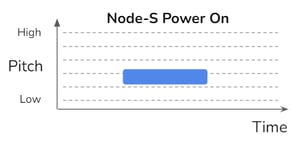
- Unscrew the cap covering the module port and plug the other end of the Wind Module cable into the Clarity Node-S body by aligning the cable pins and tightening the metal portion of the connector.

- Once you plug in the Wind Module cable to the Clarity Node-S, you will hear the Node-S Power On sound again as the device resets.
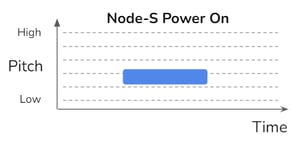
- Please wait as the Clarity Node-S establishes cellular connection at your site. This may take anywhere from 2-10 minutes depending on signal strength.
-
- If the node fails to connect, you will hear the Node-S Connection Failure sound. If this happens, please confirm the device has been configured on the Dashboard first. If this doesn't resolve the issue, please contact support@clarity.io.
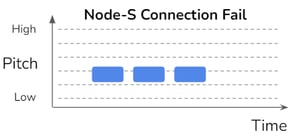
- If you hear a Node-S Low Battery sound, please charge the device for at least 24 hours before proceeding.
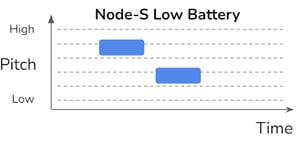
- If the Node-S Connection Successful sound plays, proceed to deploy the device.
- If the node fails to connect, you will hear the Node-S Connection Failure sound. If this happens, please confirm the device has been configured on the Dashboard first. If this doesn't resolve the issue, please contact support@clarity.io.
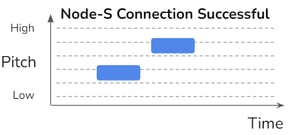
-
- Successful Module Connection sound, if the module is working properly
- Failed Module Connection sound, if there are issues communicating with the module. In this case, please check the cable connection between the Clarity Node-S and the Module.
- Module Configuration Error sound, if Clarity Node-S is not configured properly. Ensure that the module and node are paired in Dashboard, and unplug and replug the Node-S solar panel cable. If this does not resolve the issue, contact support@clarity.io.
Deploy the Node-S + Wind Module in the Field
- The Clarity Node-S + Wind Module needs to be sited properly to provide valid wind data:
- The Wind Module needs to be installed at a site in an open area. It must be clear of obstructions for at least 15m in all directions.
- Avoid installing next to trees and tall buildings. Ideally the wind module should be installed as the tallest object in the area, 2m or higher in the air.
- Avoid installing next to a high power radar or high power radio transmitter to limit interference.
- Ensure the solar panel can receive enough direct sunlight for at least 1 hour a day to keep the device charged.
- Additional siting considerations for the Clarity Node-S are available here.
- After the site has been selected, mount the Clarity Node-S device to the designated pole, wall, or panel.
-
- For making installation easier, you can temporarily detach the wind module cable from the node module port
- Use stainless steel zip ties, hose clamps, or screws (not provided).
- Ensure the inlet and outlet are facing downwards and unobstructed
- Ensure that the cable will be able to reach the Wind Module once it is installed.
- More instructions on deploying the Clarity Node-S here.
- Mount the Wind Module to the designated pole or boom.
- If using the provided accessories, align the pole with the mounting pole of the Wind Module
- Attach the two U-style screw bolts, and secure each with the provided butterfly screws.
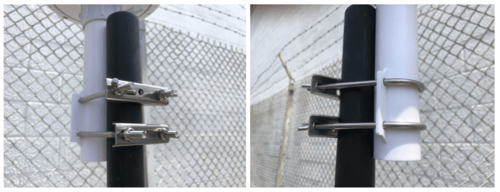
- IMPORTANT: Rotate the wind module to align the triangle mark on its casting to the TRUE NORTH.
- The triangle is found on the module’s side as shown in the picture below.

- The NOAA CrowdMag app (available from Google Play for Android devices or the App Store for iOS devices) provides a quick way to get location-specific declination. While you may also use the CrowdMag app’s compass functionality, we recommend only using the app for obtaining the appropriate declination (via either the Compass or WMM tabs at the bottom) and using that declination with a high-precision compass.
- The triangle is found on the module’s side as shown in the picture below.
-
- Reattach the Wind Module cable to the Clarity Node-S body after both devices are securely installed.
- Listen for the following sounds in succession:
Wind Module Maintenance
Routine maintenance is minimal as the Wind Module has no moving parts:
- If there is dust on the device, you may use a soft cloth to gently wipe the unit. DO NOT use any cleaning solutions. Avoid scratching the surface of the instrument.
- If ice or snow accumulates, allow the ice or snow to naturally melt. DO NOT use tools to forcibly remove which may damage the unit.
