Giving applications access to your data via API
How to create an application API key managed by an Org Admin for automations that remain unaffected when Users are removed from the organization.
This feature will provide access to all Clarity Datasources accessible by your Org.
Connecting an application is similar to adding a person. In both cases you are giving that user (the application or the person) a role in the Org. If you want, you can give the application ID to another org so they can give your application access to their data.
In addition to inviting people to access data from your Clarity devices, an Org Admin can now provide data access to applications such as external software platforms or services that need to access Clarity data via API.
Previously, users built custom software packages that pulled Clarity data using their personal API keys. But if that person changed role or left the Org, their personal API key may no longer be active and then the application would lose access.
Enabling an application to have access to data separate from a person allows the Org Admin to more directly control which users and which applications have access at any time.
Creating a new application for your Org
Only Org Admins can create and connect Applications in the Clarity Dashboard.
1. Login to Clarity Dashboard.
2. Navigate to Organization > Users > Applications.
3. Click on "Create application". A popup will appear.
4. Enter the Application Name. Click "OK".
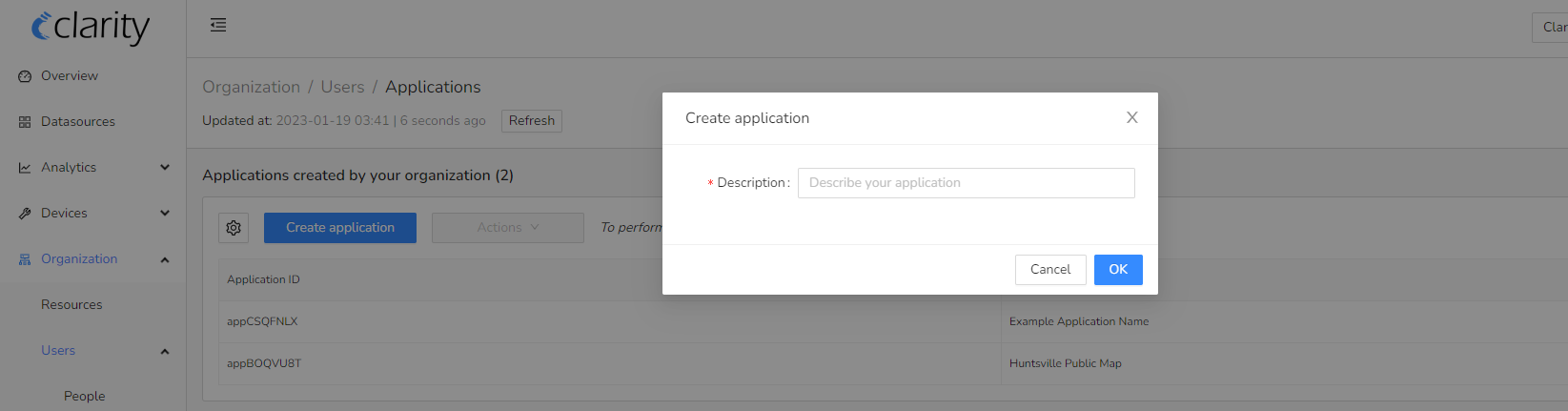
5. An application ID will automatically be created and you will see the new application in the " Applications created by your organization" table.
6. Each new application will also be assigned an unique API key. You see this key or regenerate this key by selecting Actions > API Keys.
Note: Multiple API keys can be generated and enabled as needed.
6. This application ID can be used to connect the application to your Org. To see how to connect, please continue below.
Connecting a new application to your Org
1. You can connect an application ID created by your Org or another Org to share your data with external applications.
Note: If you are giving permission to share data, please request the Org Admin to share their Application ID for you to connect.
2. Navigate to Organization > Users > Applications.
3. Click on "Connect application". A popup will appear.
4. Enter the Application ID. Assign a Role and click "OK". We recommend choosing the Observer role when connecting an application. This role provides read-only access, which is appropriate for the Clarity Public API.
Descriptions for roles can be found here,

5. The new application will then appear in the " Applications connected to your organization" table.
