Managing a Guest's access to resources on Dashboard
How to add a Guest to your Organization and manage their access to sresources.
Add a Guest to your Organization
- Log into Clarity Dashboard as Organization Admin
- Navigate to Organization > Users > People
- Click the blue 'Add Person' button
- Enter in the new user's email address and select 'Guest' as the Role
- Click OK to submit
- The new user will receive an invitation email to finish setting up their account
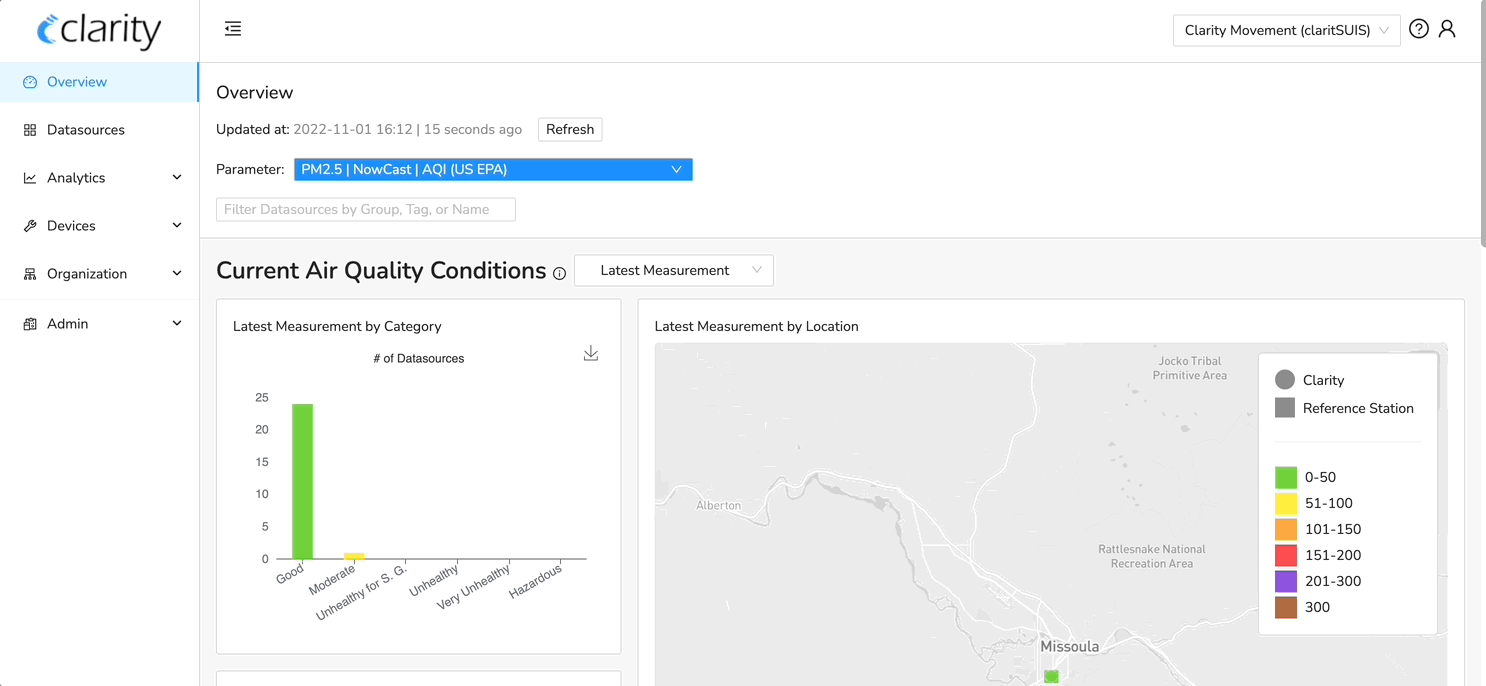 For more information on user roles and permissions, refer to the article here.
For more information on user roles and permissions, refer to the article here.
Manage Guest's access to resources
- Navigate to Organization > Users > People
- Find the Guest you want to manage. If you have added a Guest to your Organization (see above), you will find their email listed either under 'Sign up completed' or under 'Sign up pending'
- Click on the table row corresponding to the Guest you want to manage. The row is highlighted and the user is selected
- Click on the blue Actions button > Manage Guest. This will take you to the 'Manage Guest' page
- To add access to one or more Datasources:
- Click on the 'Add access to datasource' button
- Select the desired Datasources and click OK. Now the Guest user can view data for the selected Datasources
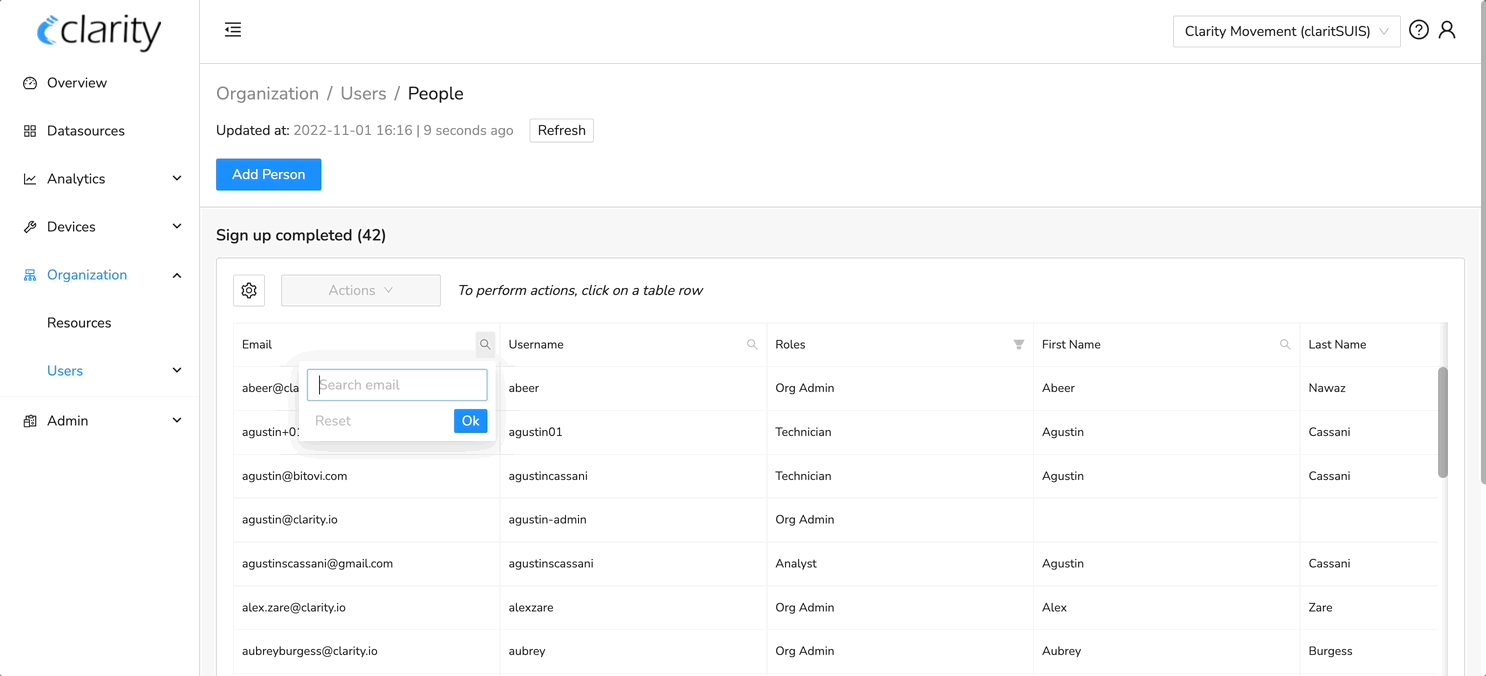
- To remove access to a Datasource,
- Click on the table row corresponding to the Datasource you want to remove access to. The row is highlighted and the Datasource is selected
- Click on the Blue Actions button > Remove access. A confirmation message pops up
- Click Ok to submit. Now the Guest user has been revoked access to the selected Datasource

